To activate Dropbox channel, please read the following instructions:
Create A New Dropbox Application
- Access Dropbox Developer console form this link
- Create a new app
- Select
Scoped accessto isolate the access of the app toApp Folderonly - Name your app
- Click on Create App button
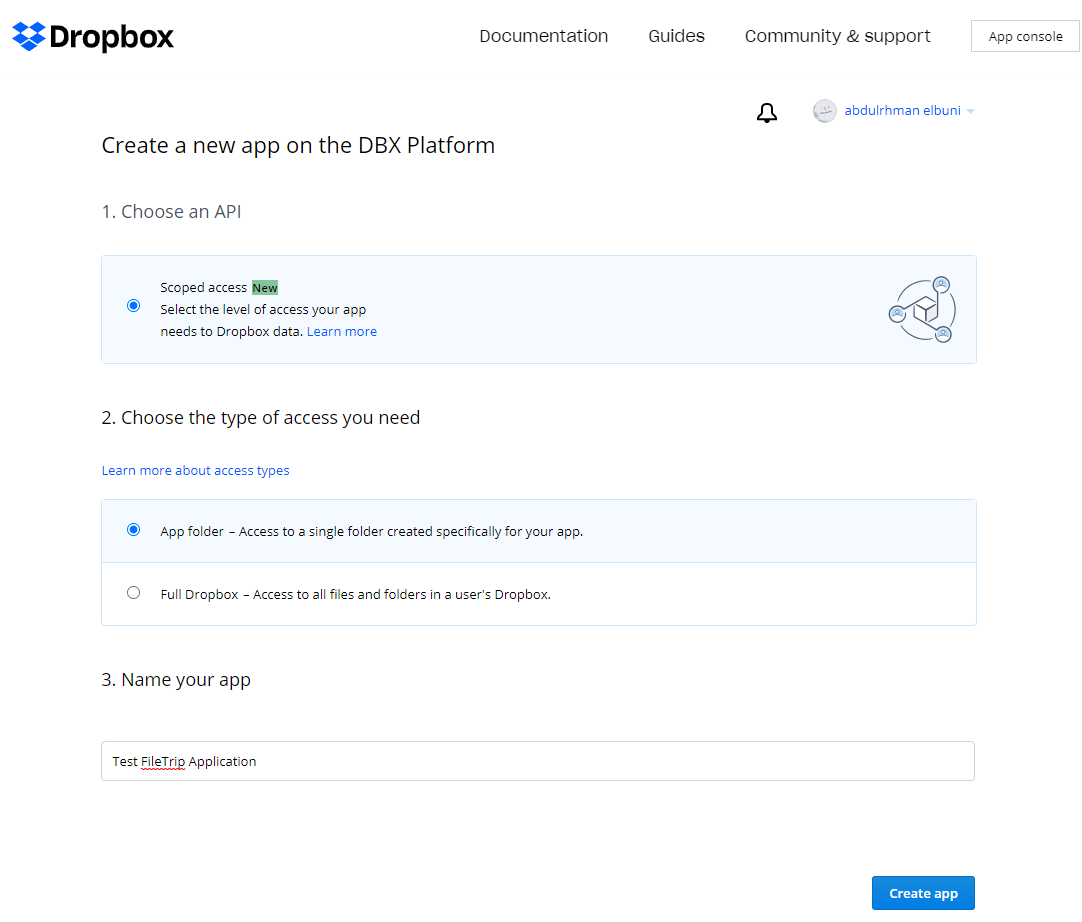
Dropbox Permissions
- Make sure to grant files and folders permissions (files.metadata.write, files.metadata.read, files.content.write, files.content.read)
- Submit changes
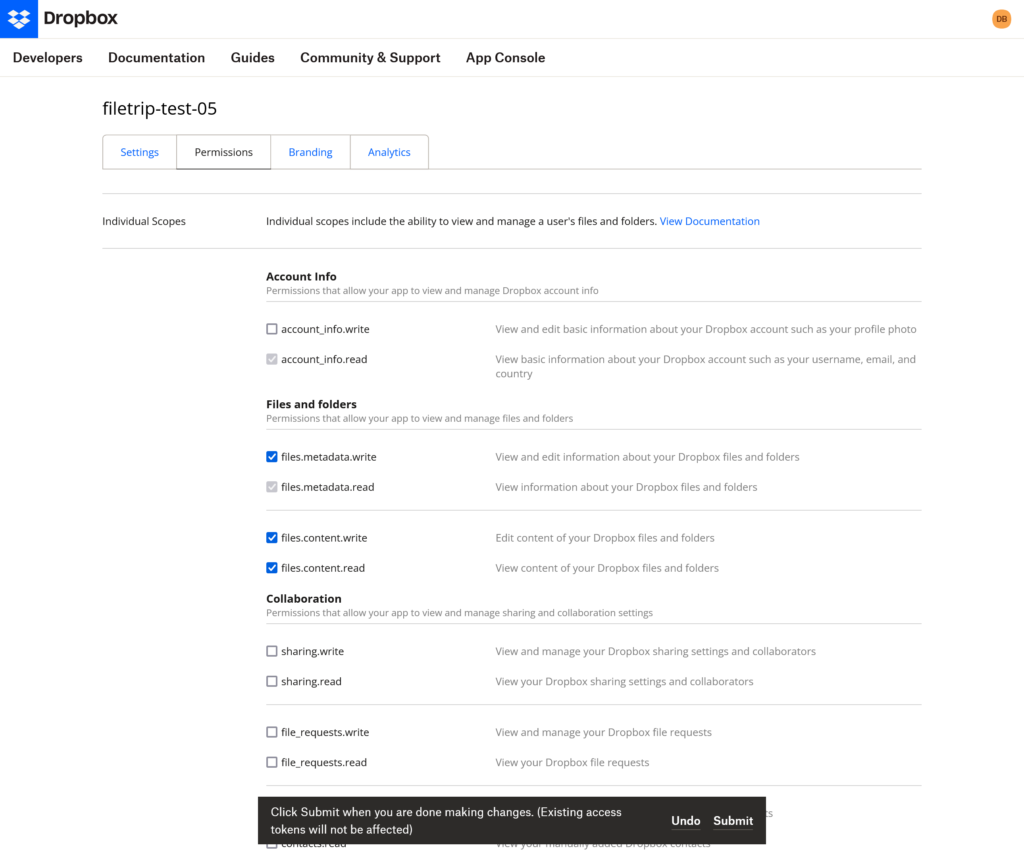
Next Page > Settings
- Copy App Key & App Secret and paste them under [FileTrip -> Settings -> Dropbox API Settings] tab
- Save changes and you will get a prompt that asks you to “Authorize your plugin”
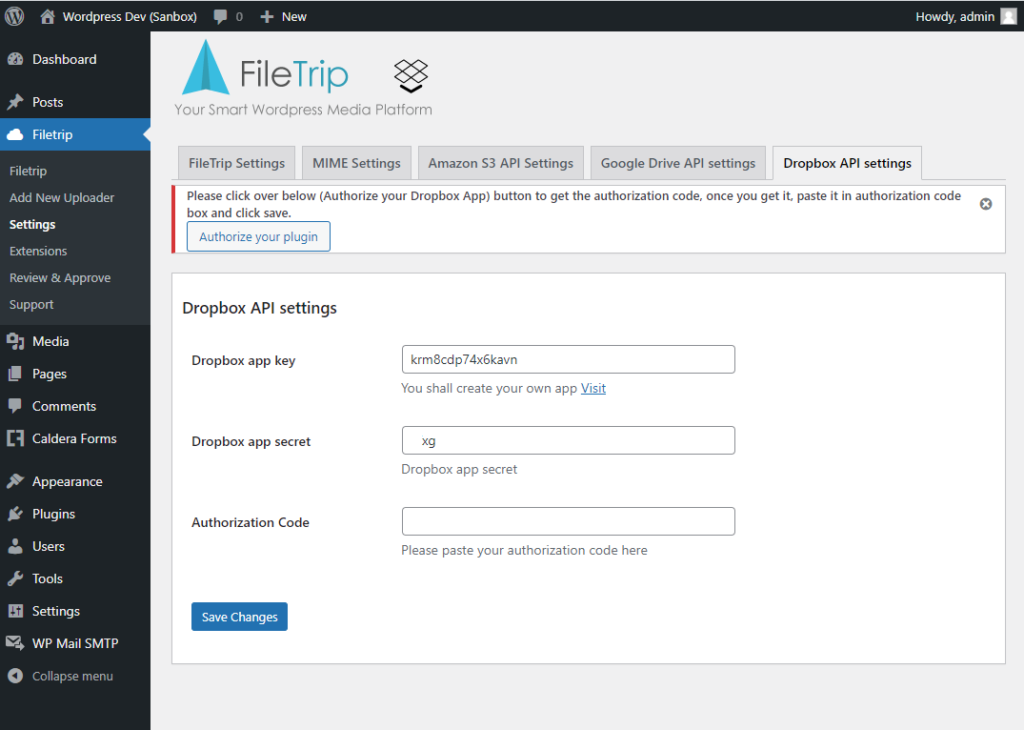
Final Step
- Finally click on “Authorize your plugin” button and follow the process until you get the “Authorization Code” generated and copy it into “Authorization code” box under “Dropbox API Settings” tab
- Done, now your plugin should be active, and your plugin should be ready to operate and access that scoped app folder
